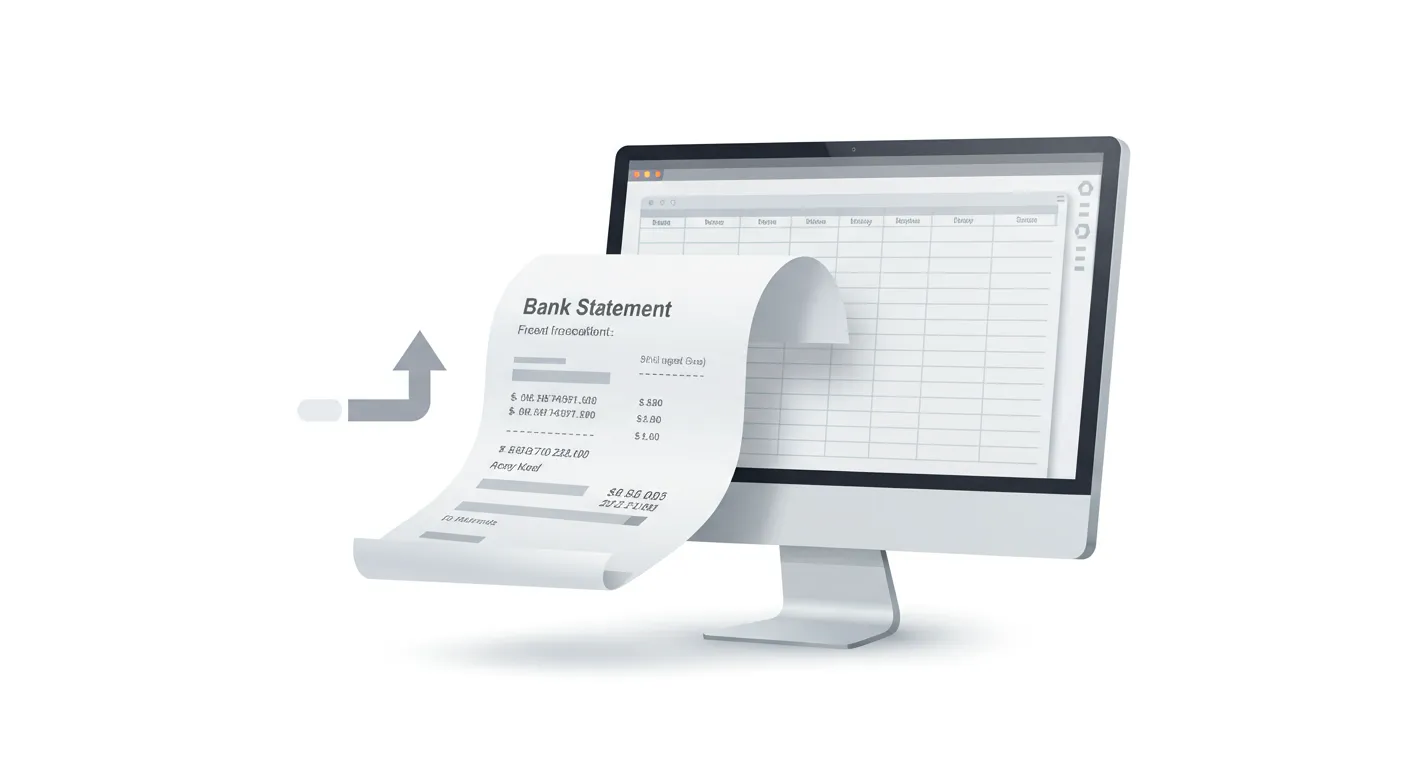The End of Copy-Paste Hell: Converting Your First Statement
Working at FastStatements, I’ve seen it countless times. A business owner comes to us with a story about spending entire afternoons copying data from bank statements into Excel. Line by line, transaction by transaction, fighting with formatting issues and double-checking numbers. By the end, they have a headache, eye strain, and often a spreadsheet with calculation errors they’ll discover later.
One customer, Sarah, told us she used to block off every Friday afternoon just for this task. Four hours of her week, gone.
That’s exactly why I’m writing this guide. I want to show you how to convert your first bank statement with FastStatements and reclaim those lost hours of your life. No exaggeration – what took Sarah 4+ hours can be done in about 3 minutes.
Let’s get started.
What You’ll Actually Need
- A bank statement PDF (from any major bank – Chase, Bank of America, Wells Fargo, etc.)
- A free FastStatements account
- Literally 3 minutes (we’ve timed it with customers)
- A beverage of your choice to enjoy with all your newfound free time
Step 1: Creating Your Account (30 seconds)
First things first – let’s get you set up:
- Head over to app.faststatements.com/auth/signup
- Enter your email and create a password (make it strong but memorable)
- Check your inbox for the verification email (check spam if you don’t see it)
- Click the verification link
Real talk: No credit card needed. The free plan gives you 90 statement conversions monthly, which is plenty unless you’re running a small accounting firm. Many of our users never need to upgrade from the free plan.
Step 2: Getting Oriented with the Dashboard
After logging in, you’ll land on your dashboard. We’ve designed it to be refreshingly simple – no overwhelming menus or confusing options.
You’ll see:
- A big “Upload Statement” button in the top right corner (impossible to miss)
- A “Recent Conversions” section (empty for now)
The interface is clean and focused on one thing: getting your statements converted fast. No distractions.
Step 3: Uploading Your First Statement (20 seconds)
Here’s where the magic starts:
- Click that big “Upload Statement” button
- When the upload window appears, select the PDF file you want to convert
- Click “Open”
Pro tip from our users: If you have a password-protected PDF, you’ll need to remove the password before uploading. Most PDF readers let you “Save As” a new unprotected version.
What about security? We take this extremely seriously. Your statement is encrypted during upload using bank-grade 256-bit encryption, and we don’t store your financial data longer than needed. Our security team has implemented the same level of protection used by financial institutions.
Step 4: The Conversion Process (15-20 seconds)
Now watch as FastStatements does in seconds what would take you hours manually:
- A small status label appears showing the conversion status
- You’ll see a message like “Queued” followed by “Processing” and finally “Completed”
- The system identifies and pulls out all your transactions
We’ve tested this with statements from over 500 banks and credit unions worldwide. Even with unusual formatting, it typically takes just 15-20 seconds to process a multi-page statement.
What’s happening behind the scenes: Our AI is identifying the pattern of your transactions, distinguishing between headers, footers, and actual data, and organizing everything into a structured format. We’ve trained the system on thousands of statement formats to ensure accuracy.
Step 5: Downloading Your CSV (10 seconds)
Once everything looks good:
- Click on the “Actions” button
- Click on “Download Transactions”
- Choose where to save it (we recommend a dedicated “Bank Statements” folder)
- That’s it – you now have a perfectly formatted CSV!
The CSV file will have clean column headers and all your transaction data organized in rows. No weird formatting, no merged cells, no headaches.
What you can do with this CSV: Import it directly into QuickBooks, Xero, FreshBooks, Wave, or any accounting software. Or open it in Excel/Google Sheets for your own analysis. The data is clean and ready to use.
A real customer example: Accounting firm customers have reduced their data entry time by 94% after switching to FastStatements. What used to take their team 5 hours now takes just 18 minutes.
Step 6: Data Privacy Settings (Optional but Recommended)
FastStatements automatically deletes your data after download, but you can customize this:
- Click your profile icon (top-right corner)
- Go to “Account Settings”
- Find the “Privacy & Security” tab
- Set your preferred data retention policy
Most of our security-conscious users set this to “Delete immediately after download” for maximum privacy, but you might want to keep data for a day or two if you’re working on multiple imports.
Real-World Time Savings
Let me break down the actual time savings we’ve observed with our customers:
Manual method (the old way):
- Opening and reviewing the PDF: 5-10 minutes
- Setting up Excel columns: 5 minutes
- Copying data transaction by transaction: 1-3 hours (depending on statement length)
- Double-checking for errors: 15-30 minutes
- Formatting for import: 10-15 minutes
- Total: 1.5-4+ hours
FastStatements method:
- Upload PDF: 20 seconds
- Wait for processing: 15-20 seconds
- Download CSV: 10 seconds
- Total: Under 1 minute
That’s not just a small improvement – it’s a complete transformation of the task.
Troubleshooting: When Things Don’t Go Perfectly
While FastStatements works smoothly 99% of the time, here are some issues our users occasionally encounter and how to solve them:
Issue #1: Statement format not recognized If you get an error message about your statement format, try these steps:
- Make sure your PDF isn’t corrupted (try opening it first)
- Check if it’s a scanned image PDF (these work, but need to be clear)
- Contact our support team at [email protected] – we’re typically able to add support for new formats within 48 hours
Issue #2: Missing transactions If some transactions aren’t showing up:
- Check if they’re on a different page or section of your statement
- Look for any unusual formatting in your PDF
- Use the “Report Issue” button to send feedback – this helps us improve the system for everyone
Issue #3: Slow upload speeds If your upload seems to be taking forever:
- Check your internet connection
- Try a smaller PDF first
- Close other bandwidth-heavy applications
Beyond Your First Conversion: Power User Tips
Once you’ve got the basics down, here are some ways to level up based on what we’ve seen from our power users:
Tip #1: Batch processing for monthly reconciliation Many of our users upload all their statements at once (personal checking, savings, credit cards) and process them in one sitting. This typically takes about 10 minutes total, and their bookkeeping is done.
Tip #2: Naming convention for downloaded CSVs Our accounting customers recommend renaming CSV files with a consistent format: “BankName_AccountLast4_YYYYMM.csv” – makes it much easier to find what you need later.
Tip #3: Handling split-category transactions For transactions that need to be split between categories in your accounting software, add a note column in the CSV before importing. This saves tons of time during reconciliation.
From Our Team to You
Since launching FastStatements, we’ve heard countless stories from users who can’t believe how much time they’ve saved. One small business owner told us, “The first time I converted a statement, I literally said ‘That’s it?’ out loud to my empty office. It felt like I was cheating somehow.”
Now, our users tell us they can’t imagine going back to the old way. Their monthly financial admin work has gone from a dreaded half-day task to something they knock out in minutes while having their morning coffee.
If you’re still copying and pasting from PDFs to spreadsheets, we genuinely hope this guide helps you reclaim some of your time and sanity. Financial admin might never be fun, but at least it doesn’t have to be painful.
Ready to try it yourself? Convert your first statement now →
Hit a snag or have questions? Our support team is here to help at [email protected] – we usually respond within a few hours.